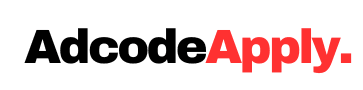GST APPLY FEES
@ 999*
The Government e-Marketplace (GeM) is a portal for procurement of goods and services by government departments, organizations, and public sector units in India. Here’s a step-by-step guide on how to register on the GeM portal:
Step-by-Step Guide to Register on GeM Portal
For Sellers
Visit the GeM Portal: Go to the GeM official website at https://gem.gov.in.
Click on ‘Sign Up’: On the top right corner, click on the ‘Sign Up’ button and select ‘Seller’.
Select Organization Type: Choose the type of your organization (Proprietorship, Partnership, Company, etc.).
Enter Business Details:
- Business Name: Enter the name of your business.
- PAN Number: Provide your business PAN (Permanent Account Number).
- Udyog Aadhaar/Company Registration Number: Enter your Udyog Aadhaar number or Company Registration number.
- GSTIN: Provide your GSTIN (Goods and Services Tax Identification Number).
Contact Details:
- Email Address: Enter a valid email address. An OTP (One-Time Password) will be sent to verify the email.
- Mobile Number: Provide a mobile number for verification.
- Verify OTPs: Enter the OTPs received on your email and mobile to verify your contact details.
Create User ID and Password: Create a unique User ID and Password for your GeM account.
Submit and Log In: Submit the form. After successful submission, you can log in using your new User ID and Password.
Complete Profile:
- Business Profile: Fill out details about your business, including address, bank details, and business description.
- Product Listing: Add the products and services you want to sell on the GeM portal.
Upload Required Documents: Upload necessary documents such as:
- PAN Card
- GST Certificate
- Udyog Aadhaar
- Cancelled Cheque
- Address Proof
Await Approval: Once you have completed the registration and uploaded all documents, your application will be reviewed. Upon approval, you can start selling on the GeM portal.

For Buyers (Government Departments/Organizations)
Visit the GeM Portal: Go to the GeM official website at https://gem.gov.in.
Click on ‘Sign Up’: On the top right corner, click on the ‘Sign Up’ button and select ‘Buyer’.
Select Organization Type: Choose the type of your organization (Central Government, State Government, PSU, etc.).
Enter Organization Details:
- Organization Name: Enter the name of your organization.
- Department: Specify the department within the organization.
- Designation: Provide your designation.
Contact Details:
- Email Address: Enter a valid official email address. An OTP will be sent to verify the email.
- Mobile Number: Provide a mobile number for verification.
Verify OTPs: Enter the OTPs received on your email and mobile to verify your contact details.
Create User ID and Password: Create a unique User ID and Password for your GeM account.
Submit and Log In: Submit the form. After successful submission, you can log in using your new User ID and Password.
Complete Profile: Fill out your organization’s profile, including contact information and address.
Add Secondary Users: As a primary user, you can add secondary users who will have the authority to perform transactions on behalf of the organization.

Tips and Best Practices
- Ensure Accuracy: Make sure all the details and documents provided are accurate and up-to-date to avoid delays in approval.
- Secure Your Credentials: Keep your User ID and Password secure and do not share them with unauthorized persons.
- Regular Updates: Regularly update your product listings and profile information to keep it current.
Commonly Required Documents
For Sellers:
- PAN Card
- GST Certificate
- Udyog Aadhaar or Company Registration Certificate
- Cancelled Cheque
- Address Proof (Electricity Bill, Rent Agreement, etc.)
For Buyers:
- Official ID Proof (Government-issued ID)
- Authorization Letter from the organization
By following these steps and ensuring all information and documents are correctly provided, you can successfully register on the GeM portal and start participating in government procurement processes.

GST Registration In Maharashtra, GST Registration In Karnataka, GST Registration In Tamil Nadu, GST Registration In Gujarat, GST Registration In Uttar Pradesh, GST Registration In Rajasthan, GST Registration In Punjab, GST Registration In Madhya Pradesh, GST Registration In Odisha, GST Registration In Chandigarh, GST Registration In Uttarakhand, GST Registration In Jharkhand,
GST Registration In Madhya Pradesh, GST Registration In Odisha, GST Registration In Chandigarh, GST Registration In Uttarakhand, GST Registration In Jharkhand, GST Registration In Chhattisgarh, GST Registration In Haryana, GST Registration In Andhra Pradesh, GST Registration In Assam, GST Registration In Jammu And Kashmir, GST Registration In Andhra Pradesh, GST Registration In Assam, GST Registration In Jammu And Kashmir, GST Registration In Delhi, GST Registration In Telangana, GST Registration In West Bengal, GST Registration In Kerala, GST Registration In Goa, GST Registration In Bihar, GST Registration In Puducherry, GST Registration In Himachal Pradesh, GST Registration In Arunachal Pradesh, GST Registration In Manipur, GST Registration In Meghalaya, GST Registration In Mizoram, GST Registration In Nagaland, GST Registration In Sikkim, GST Registration In Tripura, GST Registration In Lakshadweep,